|
How to create your audio files using
Audacity!
Return Home

Click
here for the live flash movie.
(broadband)
This tutorial will help you
produce all types of sound files. The first
thing you will need is a recording program.
Audacity
is cross-platform - it runs on
Windows (98 through XP), Mac OS 9, Mac OS X, and
many Unix platforms, including Linux.
Audacity is a
free audio editor. You can record sounds, play
sounds, import and export WAV, AIFF, and MP3 files,
and more. Use it to edit your sounds using Cut, Copy
and Paste (with unlimited Undo), mix tracks
together, or apply effects to your recordings. It
also has a built-in amplitude envelope editor, a
customizable spectrogram mode and a frequency
analysis window for audio analysis applications.
Built-in effects include Bass Boost, Wahwah, and
Noise Removal, and it also supports VST plug-in
effects.
-
Audacity
is free and the source code is
available under the GNU General Public License.
.
- No limits on
the number of tracks or the length of any track,
except the size of your hard disk.
.
- Import almost
anything: WAV, AIFF, Next/AU, IRCAM, MP3, and
MIDI files are supported natively, but
Audacity will also
open just about any uncompressed sound file and
automatically deduce the format (using the
Import Raw Data... feature).
.
-
Audacity not
only includes many high-quality effects
built-in, but also lets you use plug-in effects
in the industry-standard VST format. There are
dozens of free, shareware, and commercial VST
plug-ins online that do everything from Reverb
to Noise Reduction.
.
-
Audacity
acts like a non-destructive editor
, providing multiple levels of undo, but it also
writes changes made to the audio to disk,
eliminating the need for complicated real-time
processing.
.
- Label tracks
allow you to annotate waveforms (for example,
transcribing speech) and later export the
waveforms to a text file.
.
- Powerful
spectral features allow you to view waveforms as
spectrograms or plot the power spectrum of any
region of audio, and even export this data to a
spreadsheet.
Here is a complete tutorial for Audacity.
I.
Basics
|
II.
Editing for Beginners
|
III.
Common Editing Tasks
|
IV.
Effects for Beginners
|
V.
Selecting and Aligning
|
How Can I Record Myself?
The first thing you need is a microphone or
some kind of input device. Most multimedia computers
come with a microphone, but you can also pick one up
from any computer or music store. The microphone can
be plugged in directly to the sound card in your
computer. Most sound cards use a 1/8" Walkman-type
headphone jack, so make sure your microphone is
compatible with this.
What are the steps of
recording?
Here is a quick step-by-step guide to recording
yourself:
-
Before you start you recording write down what
you want to say. When you are recording speak
slowly and concisely.
- Record at
44100 which will provide the best quality
-
Plug your microphone into the mic input in your
sound card
-
Open up your audio recorder/editor and put it
into record mode
-
Check the input levels to make sure the signal
is loud enough, but not too loud.
-
Hit "record" and start speaking
-
When you're finished, hit "stop"
- Save it as
.wav or .mp3 file
- Once you create your
audio you can then use HIFI Audio Stream to stream
those files on your webpages.
|
It's Easy to Claim your Software any
time of day....
The full
version of HiFi Audio Stream is only
$49.95 USD and includes extra software
and tutorials.
|
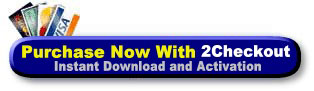
Order
HIFI Audio Stream
2CO is an authorized
retailer for goods and
services provided by Quentin Brown
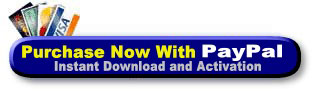
Order
HIFI Audio Stream
Paypal Customers can access their
payment information at Paypal.com
Secure
Order Form
Quentin Brown
is an authorized seller of HI Fi
AudioStream |
|
| |
Sincerely,
Quentin Brown
|